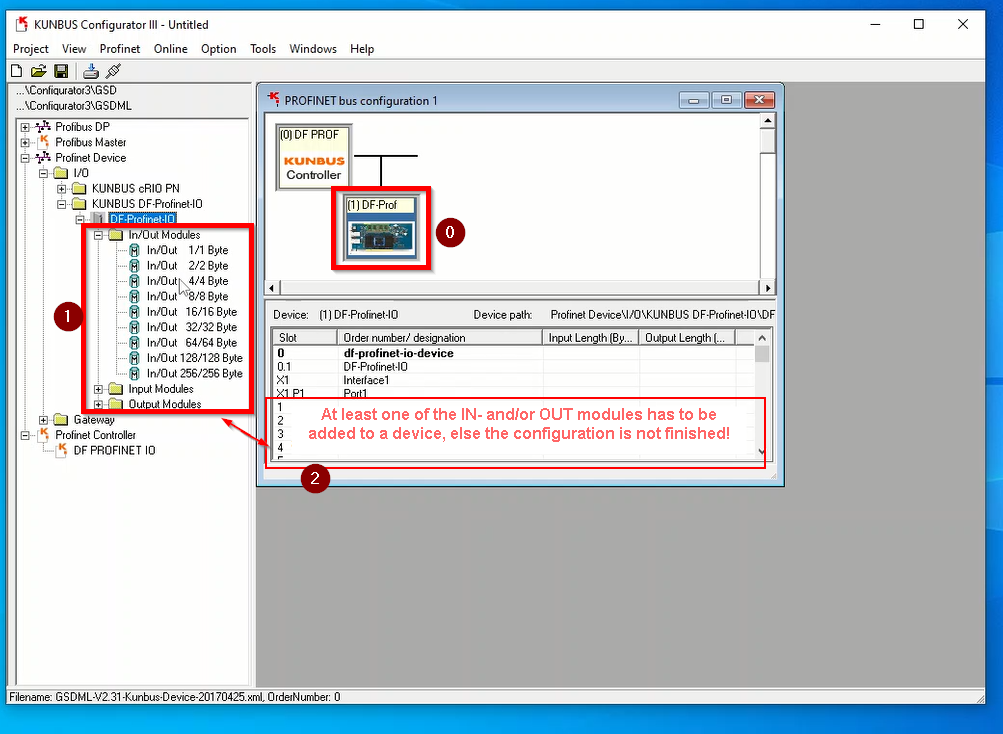Caption:
Question
Solution
...
The two device ports still as above, basic device example software started an choice 4 active. If I do not do this the controller finds no devices.
An application has to be run on your Profinet-Device, else your device would not be visible since the Profinet-FW is not running on it.
That affects any Profinet-Device from any provider.
see Kunbus Example Clip below
Controller port has IP 192.168.20.1. How can I verify what the IP of the control port actually is without using some external PC / router /…. ?
By connecting the DF Profinet IO board directly to a Ethernet port of your Host PC. Then start Kunbus Network Configurator. It will detect the boards Controller IP Addr. .
Network Configurator Clip:
| Widget Connector | ||||||||||
|---|---|---|---|---|---|---|---|---|---|---|
|
Every device has to be configured with I/O-Modules in its slots(at least one). What do you mean by slot ?
It is necessary to add IN- and/or OUT-Modules to a device to complete its configuration.
I get red light on all 3 KUNBUS board ports and “Bad By SubSlot” when I try to monitor from Configurator3
As long as there is no running PN-Device (application) reachable by the PN-Controller, its red LED will remain on.
Additionaly to the detailed GettingStarted manual, We’ve created a clip for you how it might be possible to commissioning the Kunbus Windows Driver of a DF Profinet IO board. Therefore I simply connected Controller port and Device port of a DF Profinet IO board to each. Please ensure the cables are connected properly. The Link-LED of every connected Ethernet port of the board should luminate.
Kunbus Example Clip:
| Widget Connector | ||||||||||
|---|---|---|---|---|---|---|---|---|---|---|
|